How to Manage OmniLogic Themes
Themes are a method for storing a running configuration of your Omni system for future use. Each theme is a snapshot of the running configuration of the complete Omni system at the time it was created. Themes do not record nor directly affect the water chemistry (chlorination and pH) automation. Water Chemistry automation runs independent of themes.
When you select a Body Of Water (a Pool or Spa) and enter the CONTROLS screen you have the ability to save the Settings from the current running configuration as a Theme.
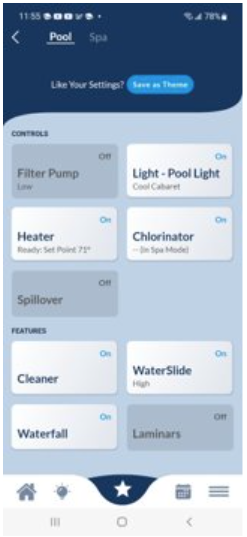
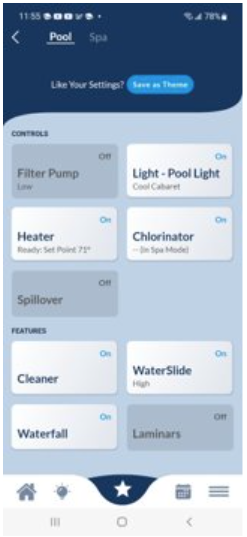
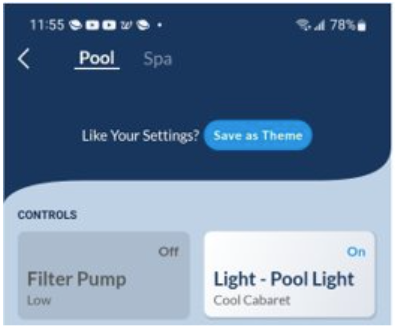
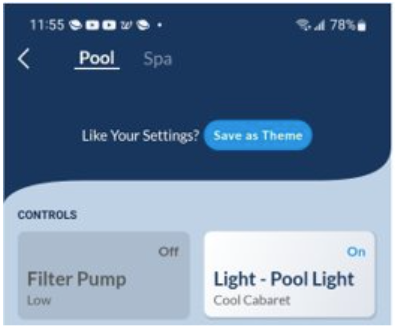
Creating a New Theme
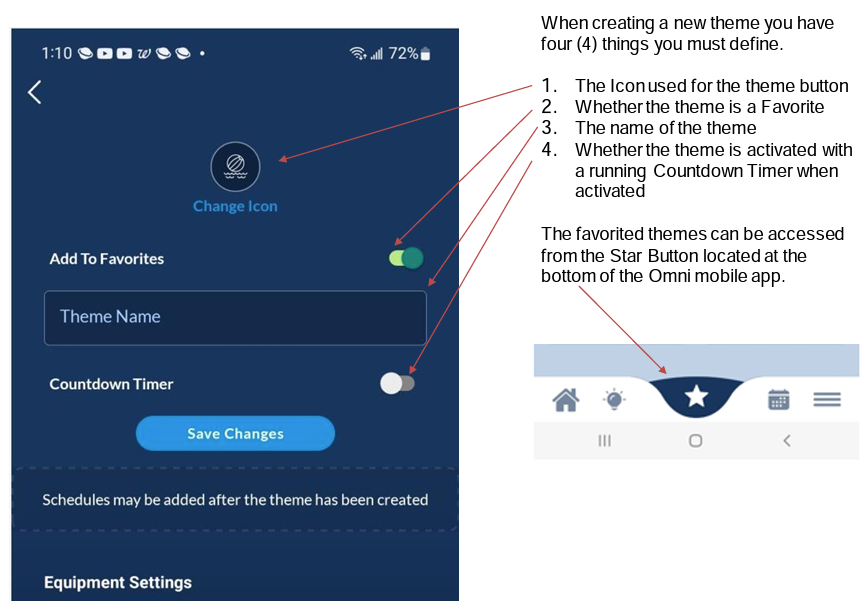
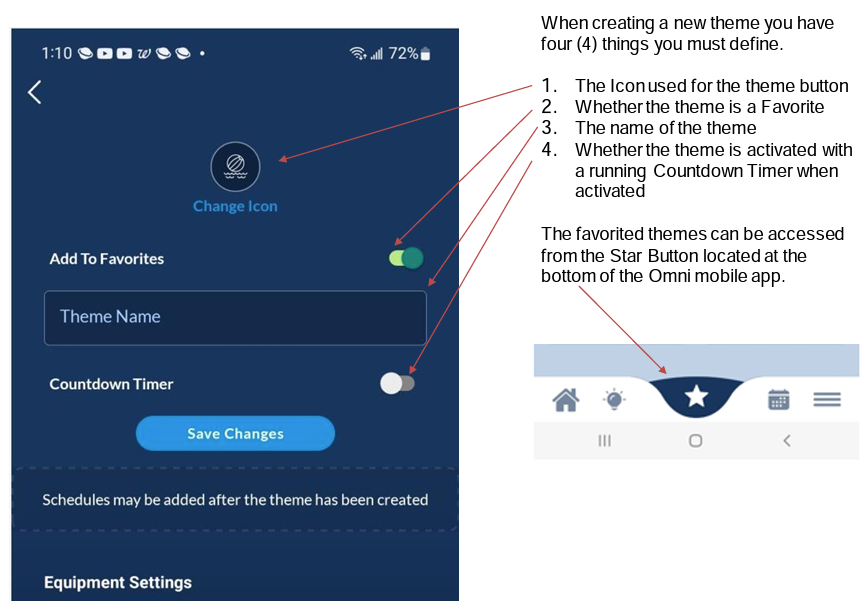
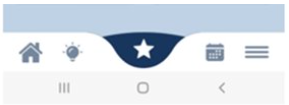
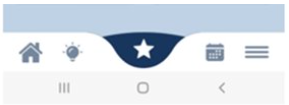
Star Button
The Star button at the bottom of the mobile app screen may be used to access favorited themes along with any favorite features and the Shutdown, Features Off, and Help buttons.
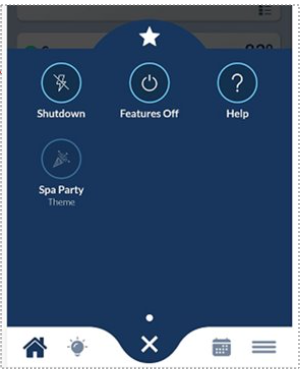
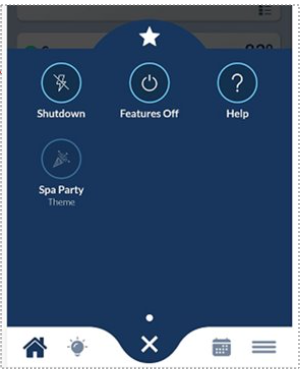
A new theme starts with a default selected icon.
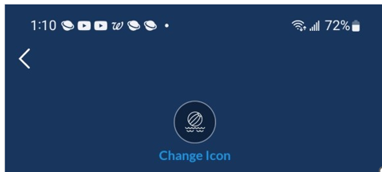
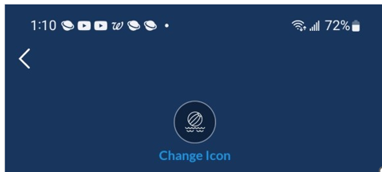
Change Icon
To change the icon to use as a button for a new theme select the Change Icon button, showing the currently selected icon picture and choose an icon from the Select Icon screen followed by Update button.


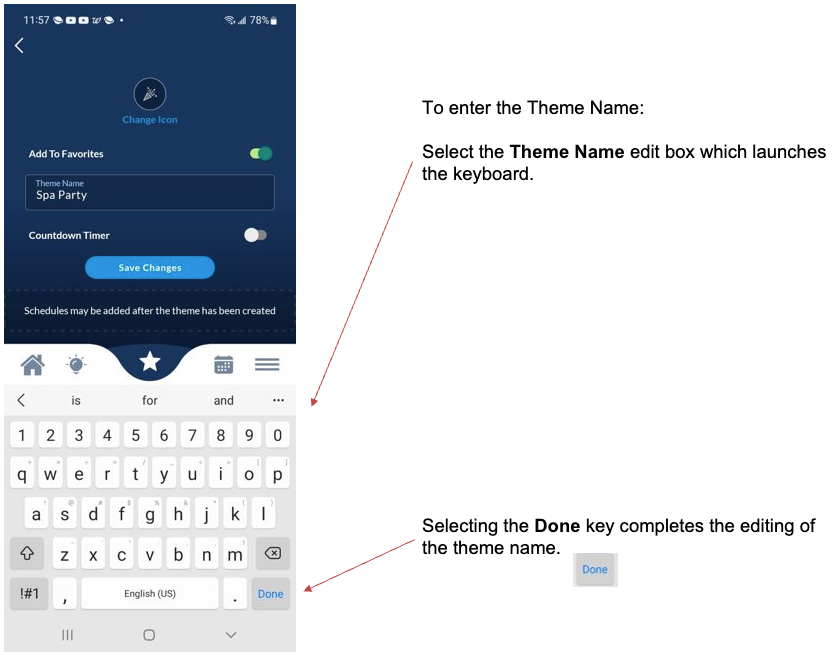
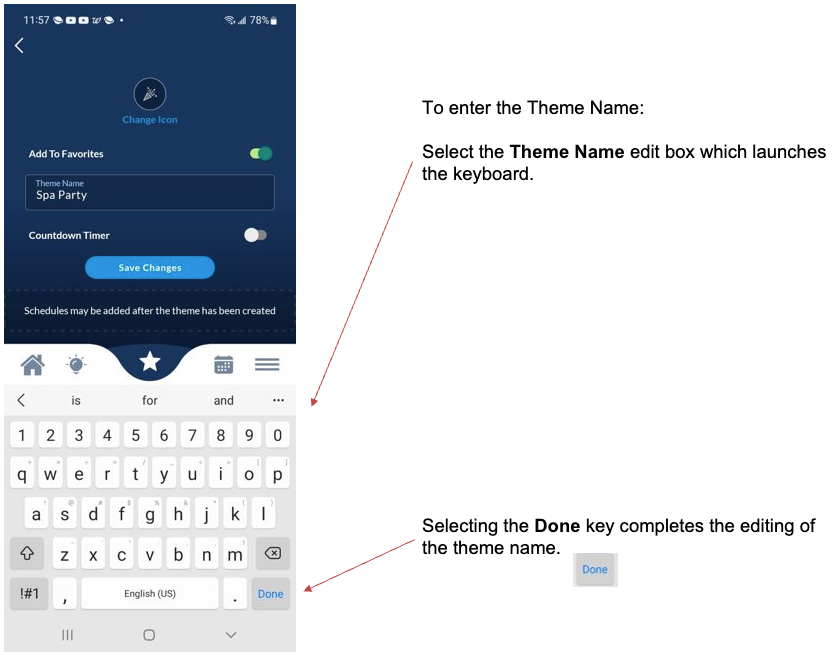
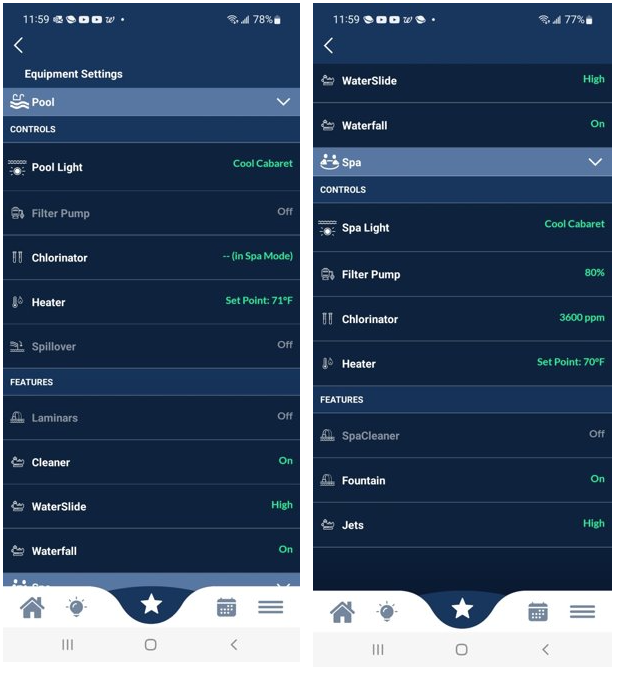
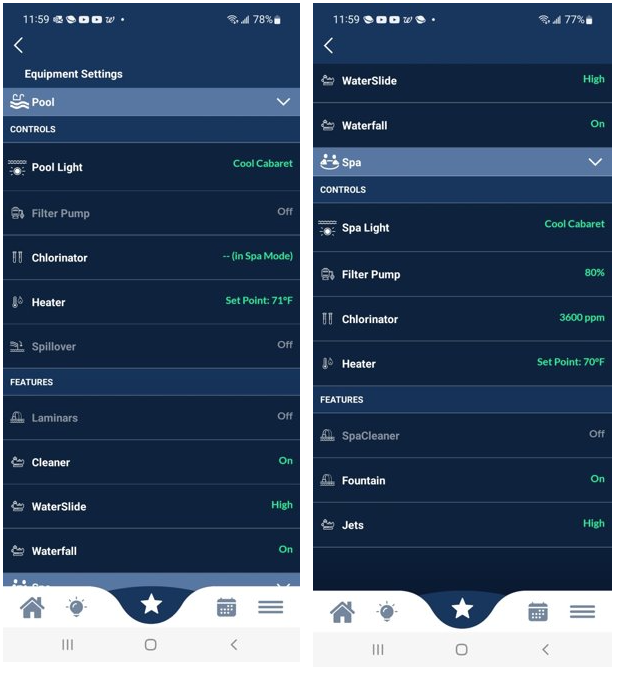
Equipment Settings
The Equipment Settings associated with the displayed theme are listed at the bottom of the Themes Edit screen. Please note that the equipment settings cannot be changed for the theme.
When equipment is replaced or added new themes are required. The new equipment will not be represented in the existing themes.
Editing a Theme
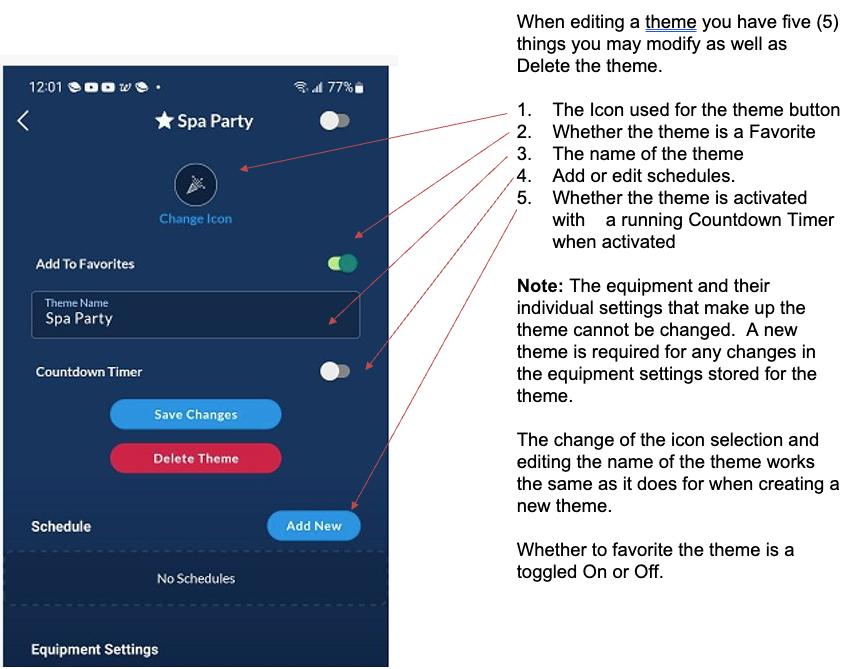
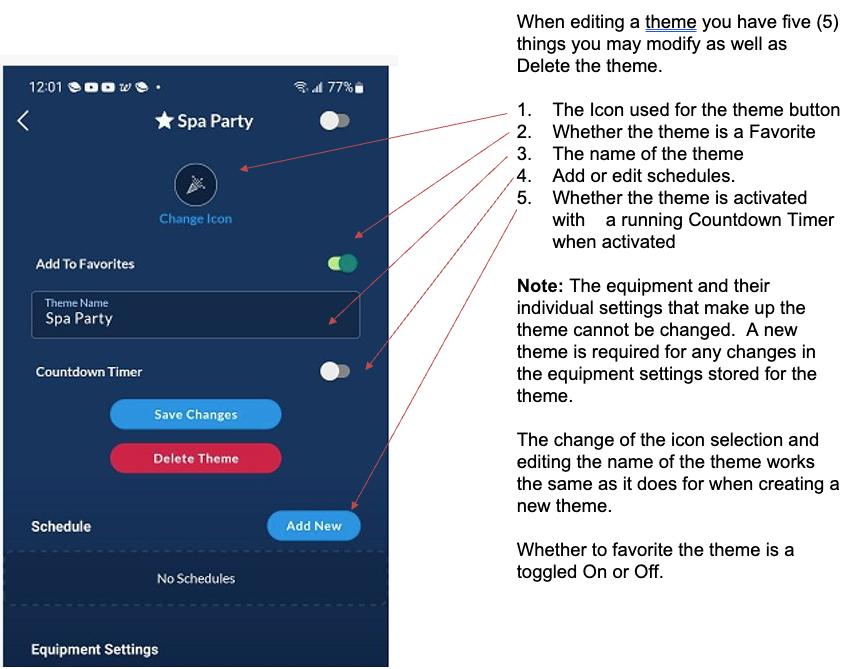
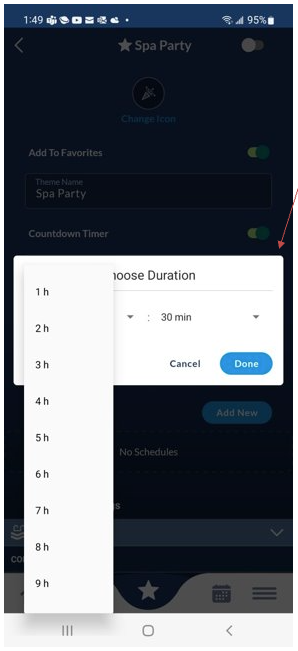
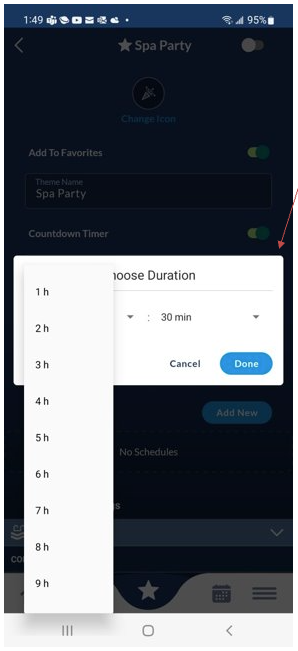
Countdown Timer
Setting a Theme Default Countdown Timer uses pulldown selectors for the hours and minutes.
An Enabled Countdown Timer will display a time to start counting down to stop from when the Theme is activated.
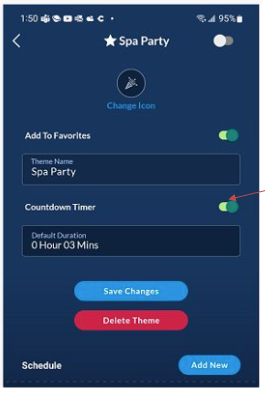
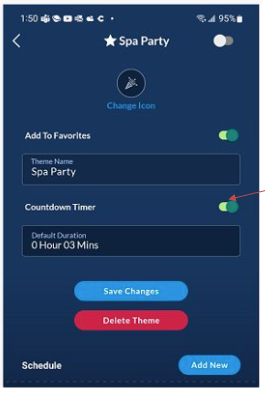
Schedule Themes
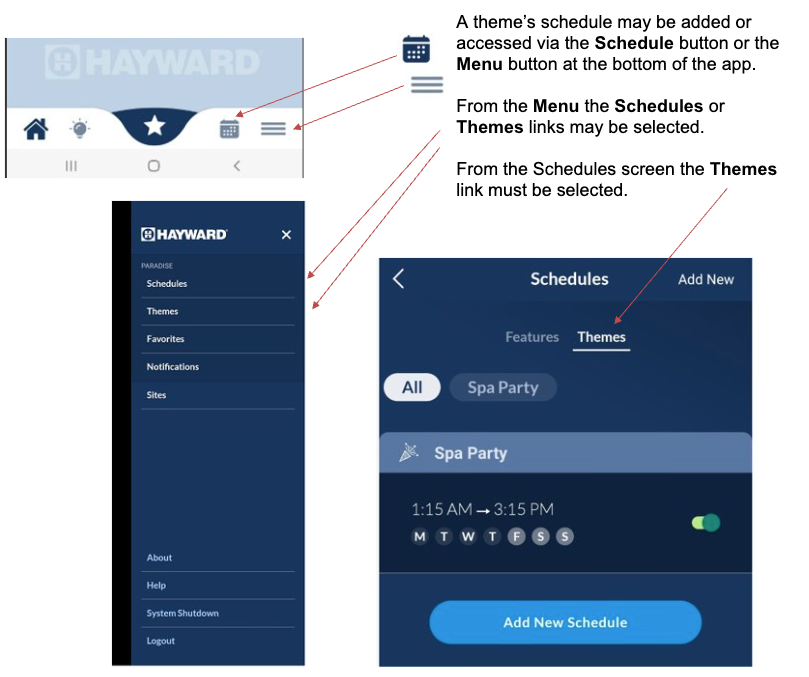
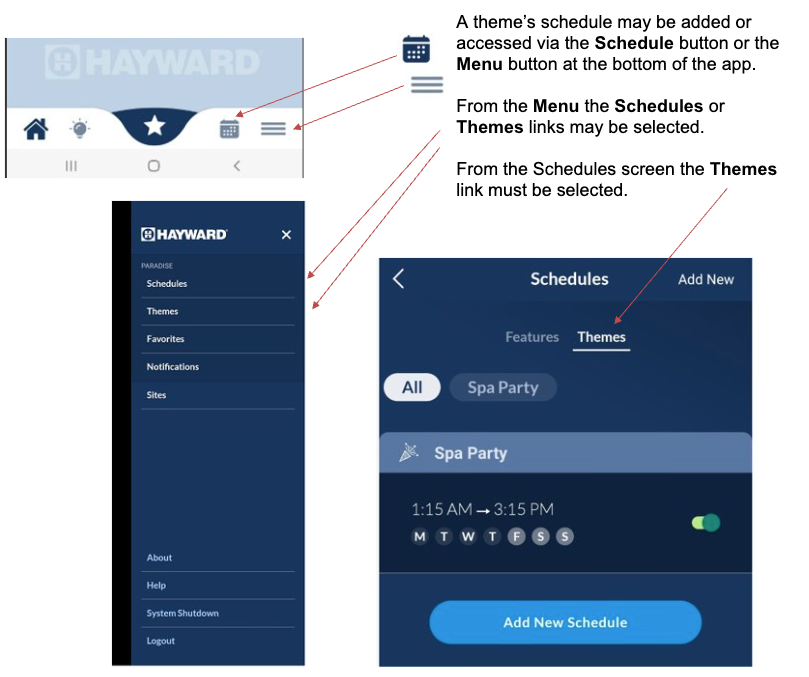
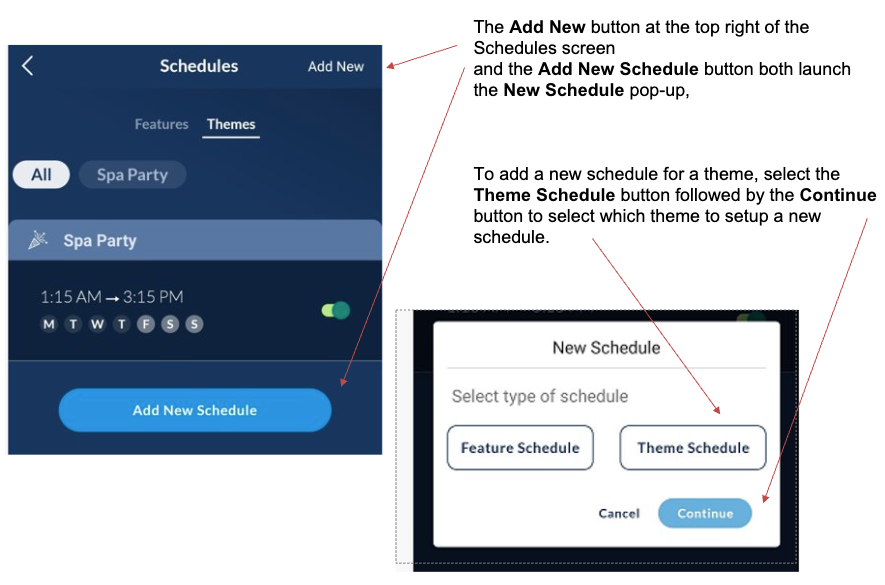
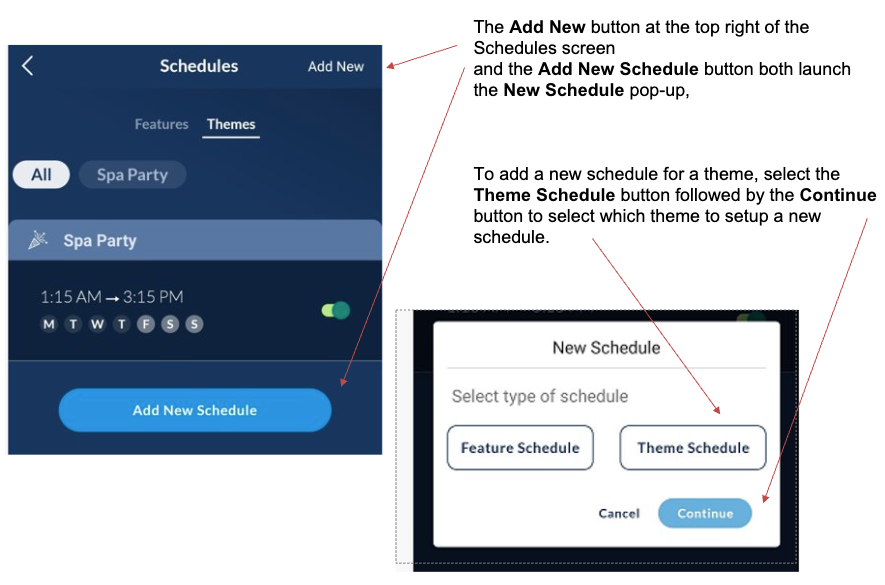
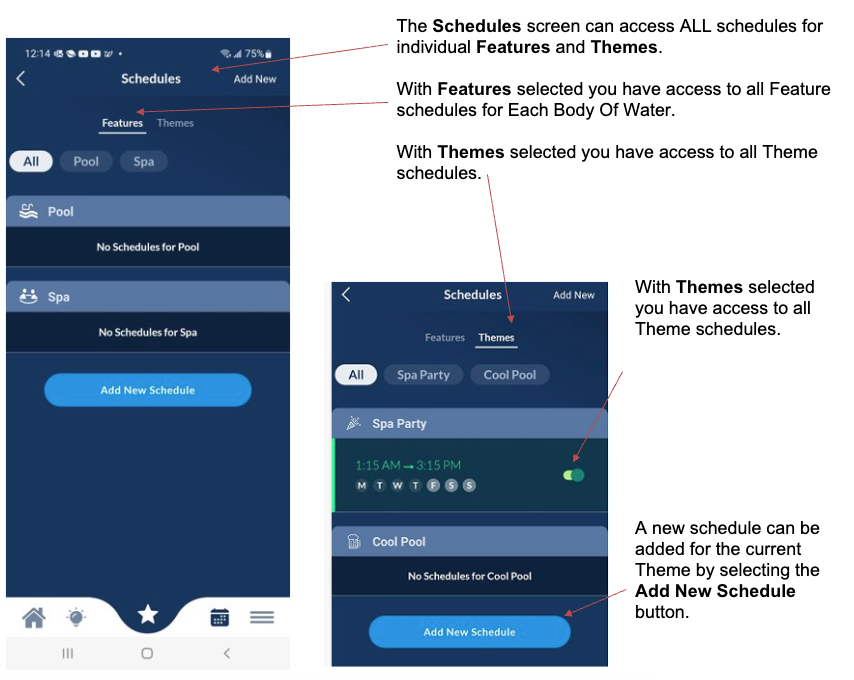
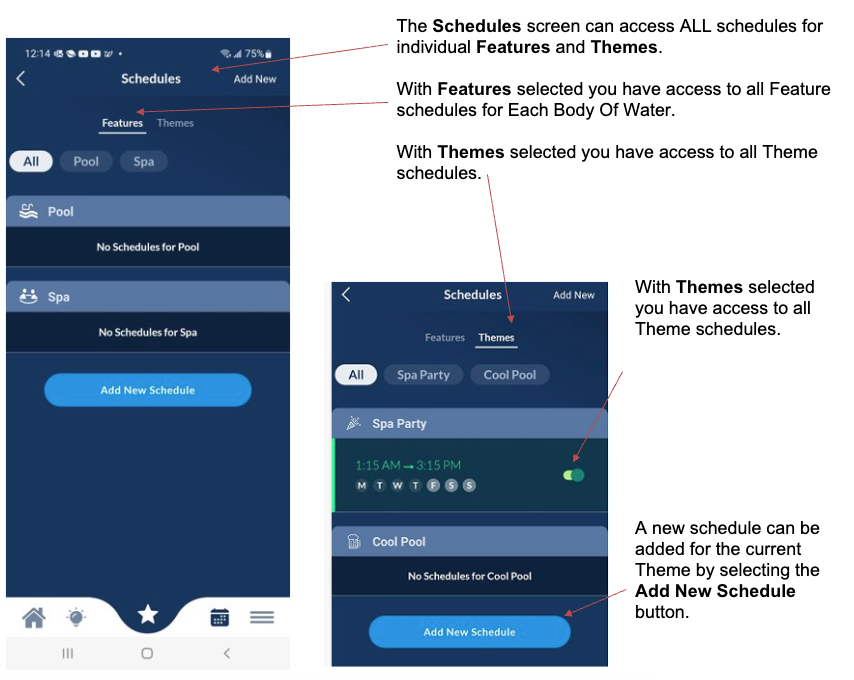
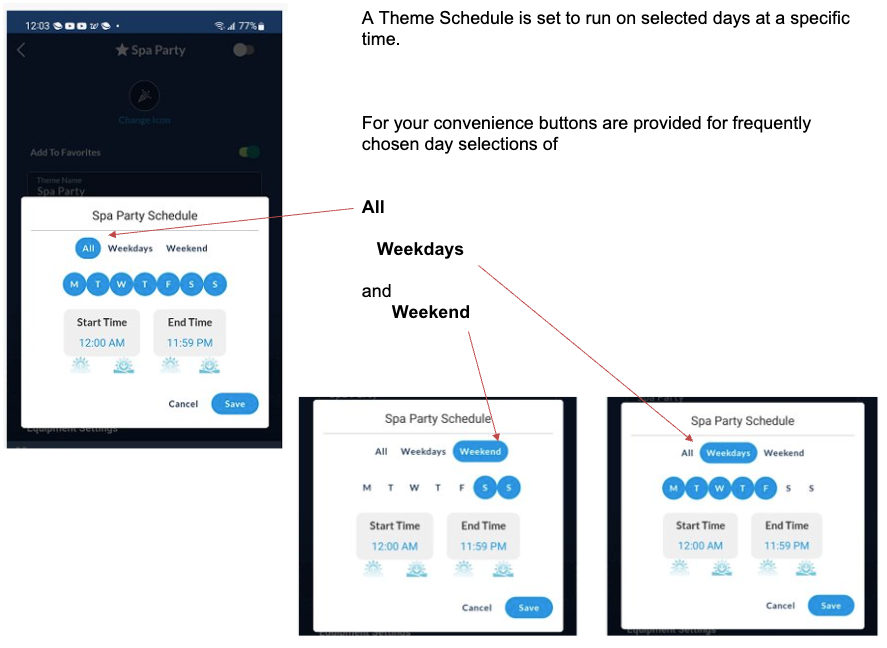
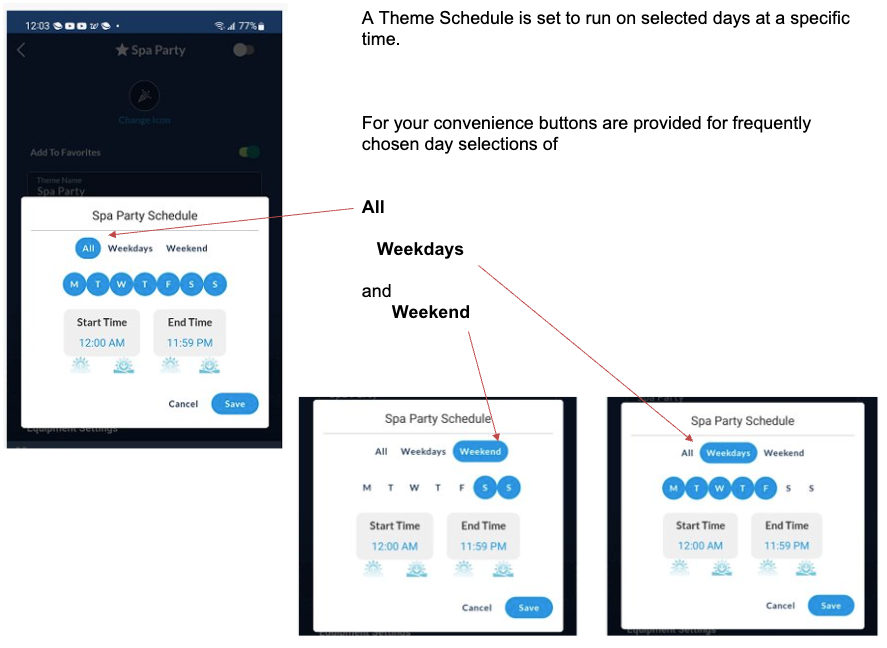
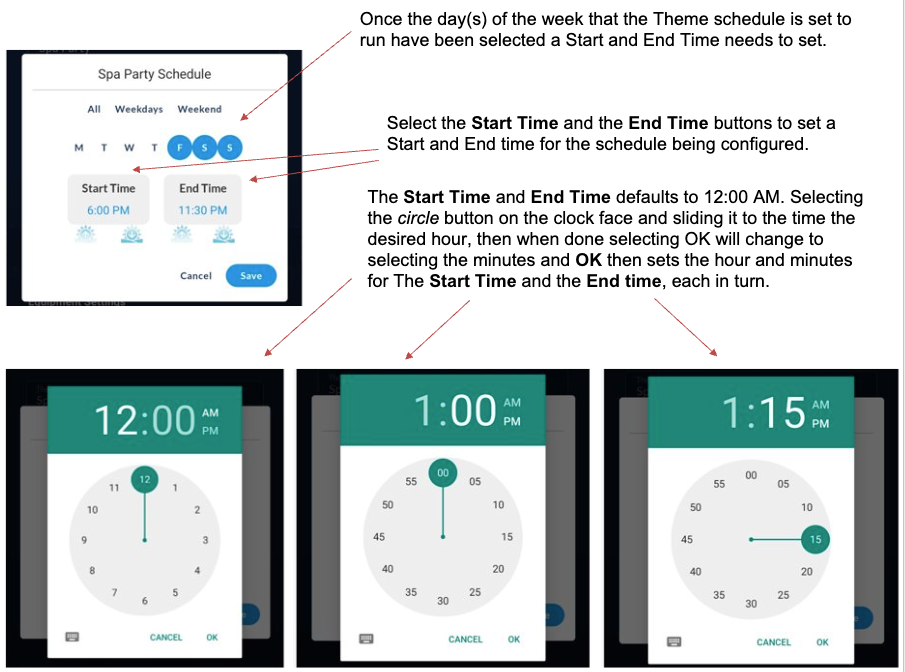
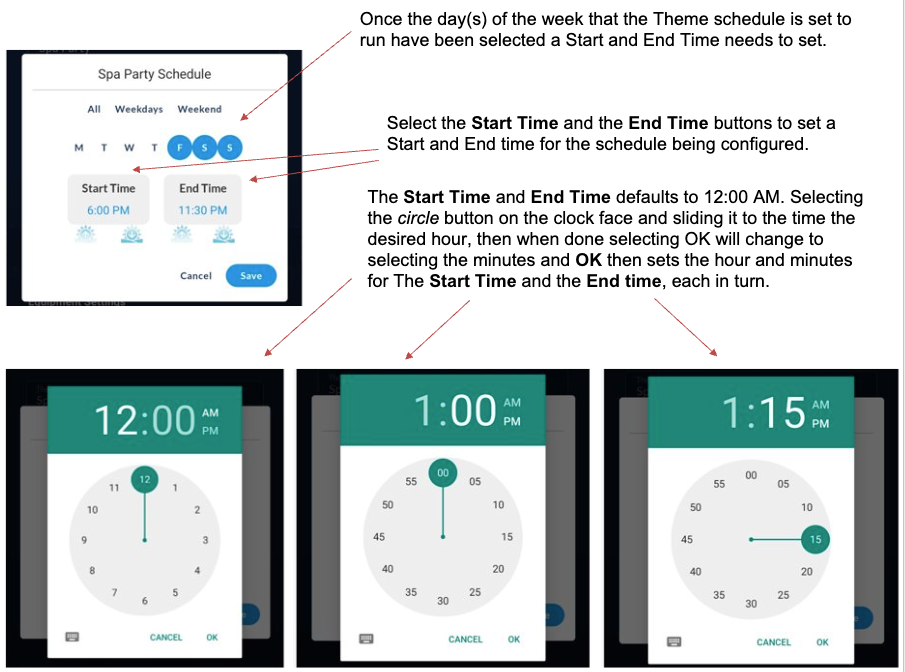
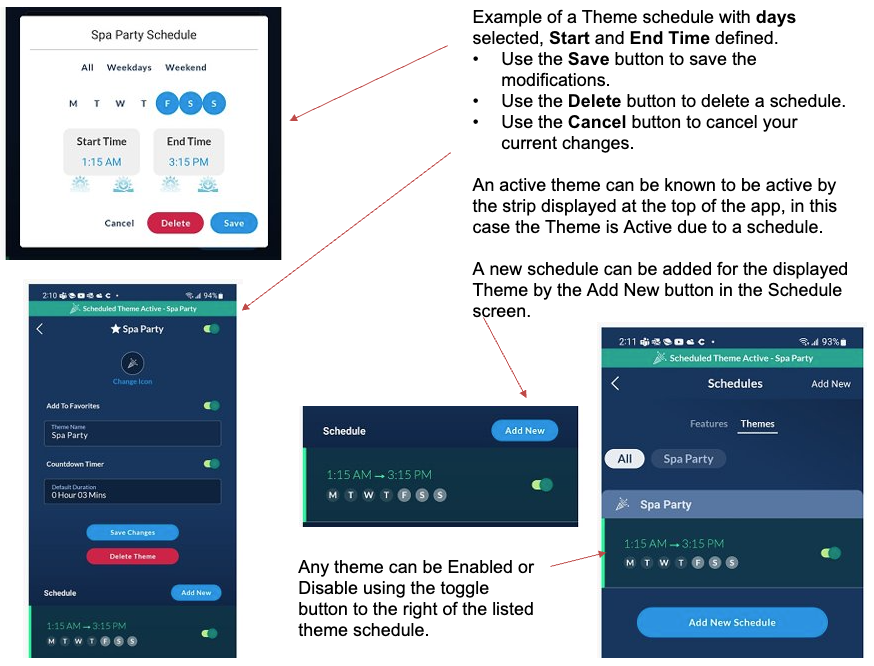
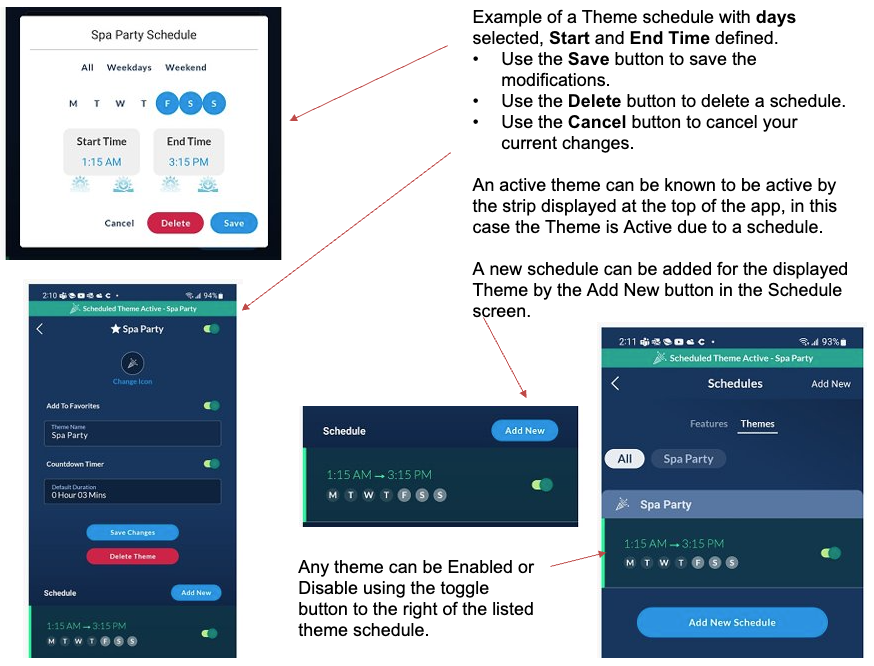
Theme Navigation
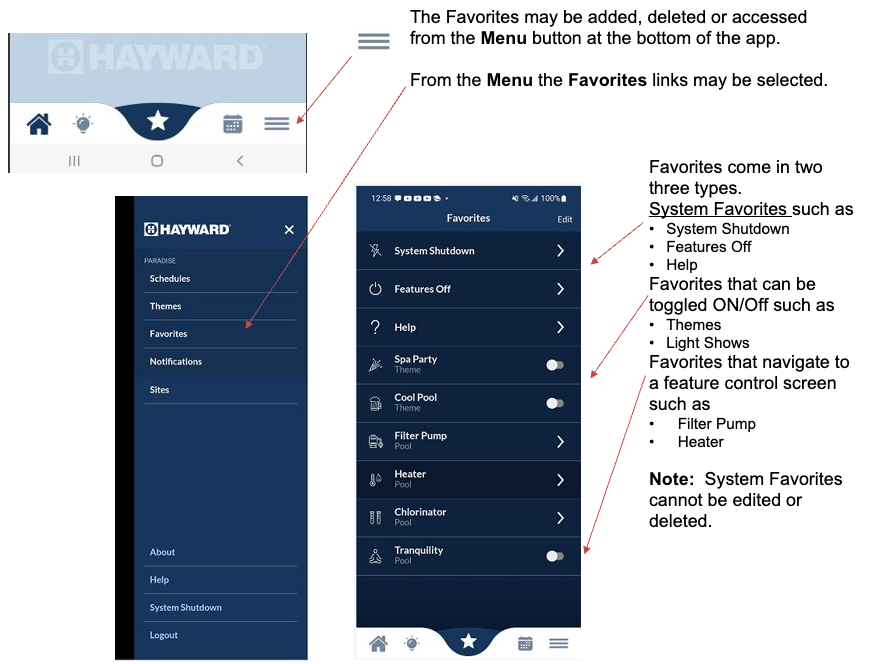
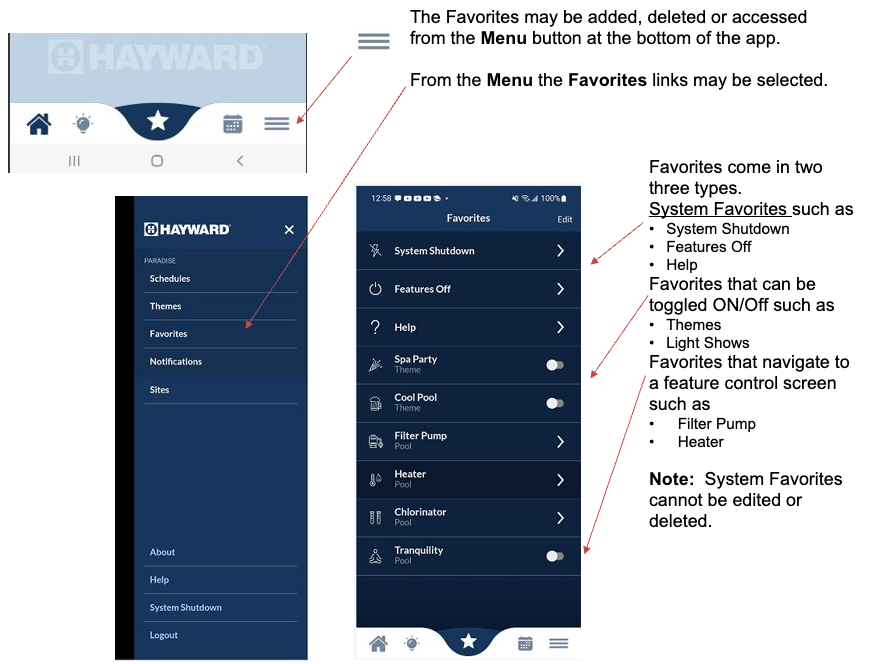
Creating a New Theme Based on an Existing Theme


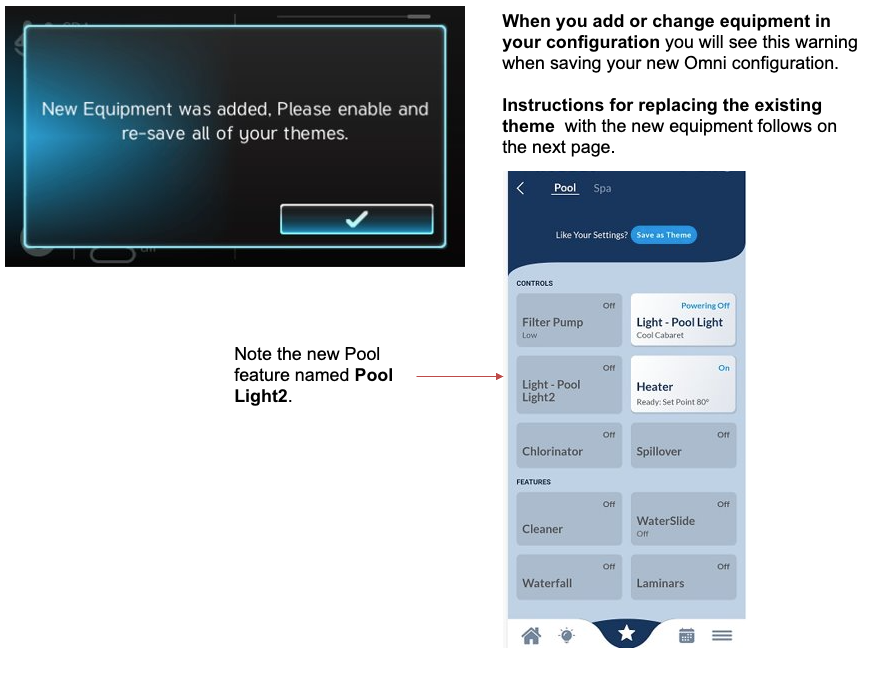
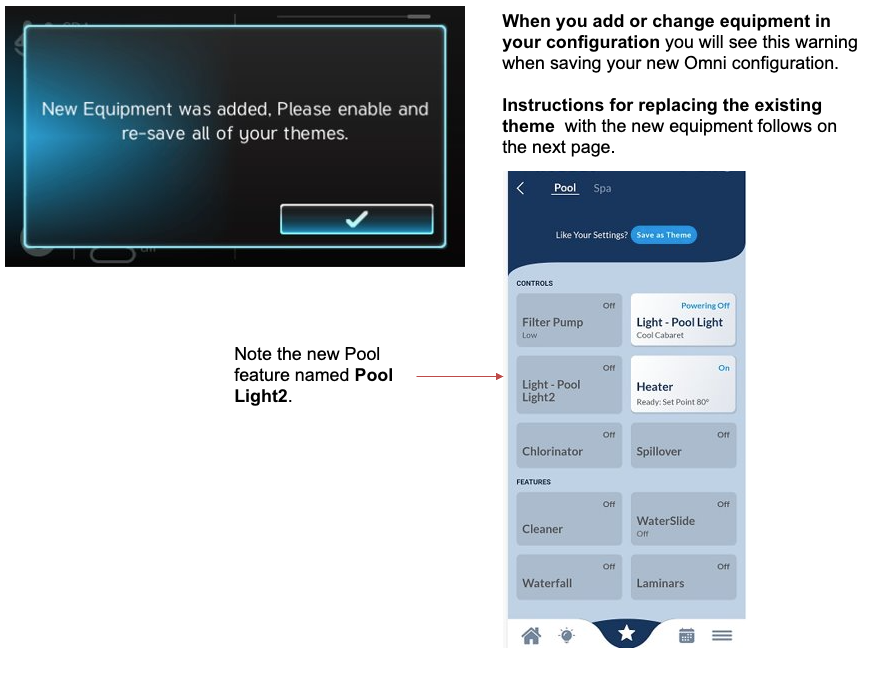
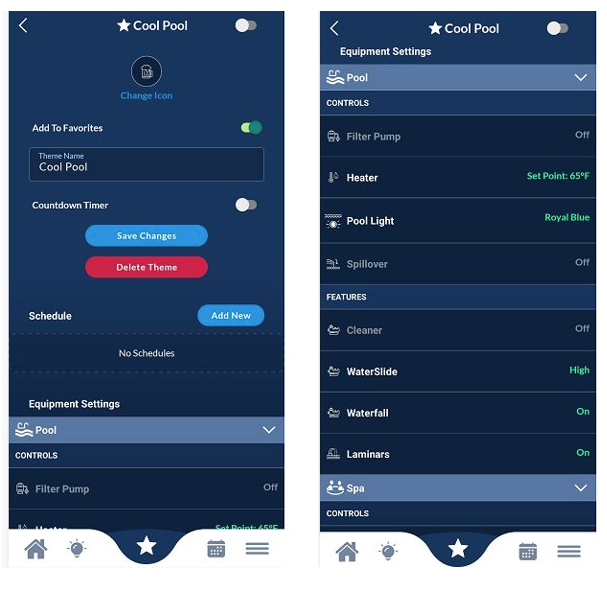
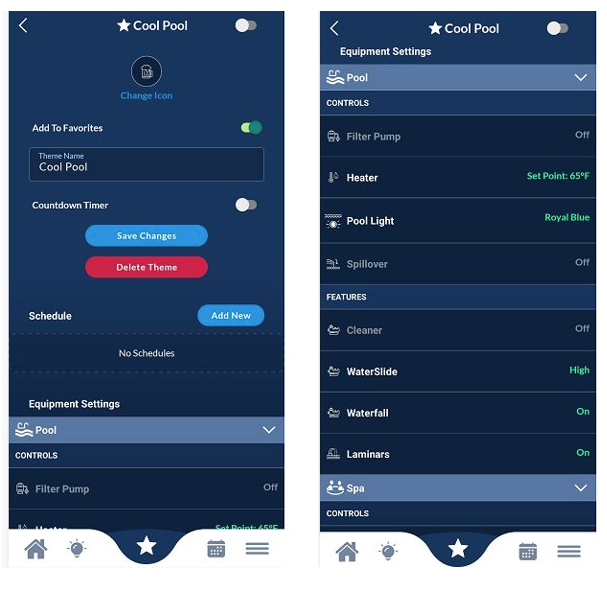
Equipment Settings for the theme Cool Pool does not contain the newly added equipment Pool Light2. .
When run, this theme will not change the state of Pool Light2.
The Equipment Settings cannot be edited but a new theme can be created using the existing theme.
To create a new theme based on the old one.
- Edit the existing theme and change the name. For example, prefix with "old".
- Run the "old" Theme
- Set the new feature/equipment to a desired setting.
- Create a new theme with the same name and icon as the original theme .
- Delete the original "old" theme.
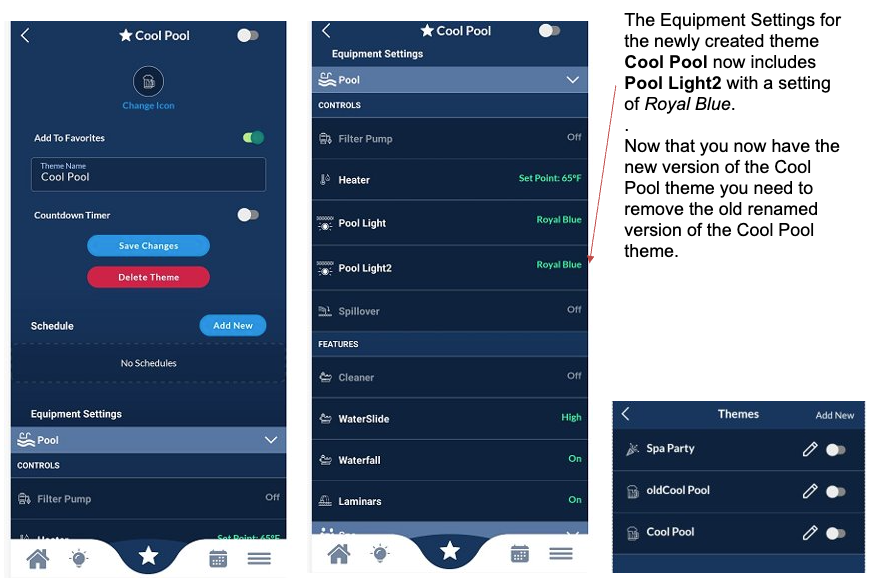
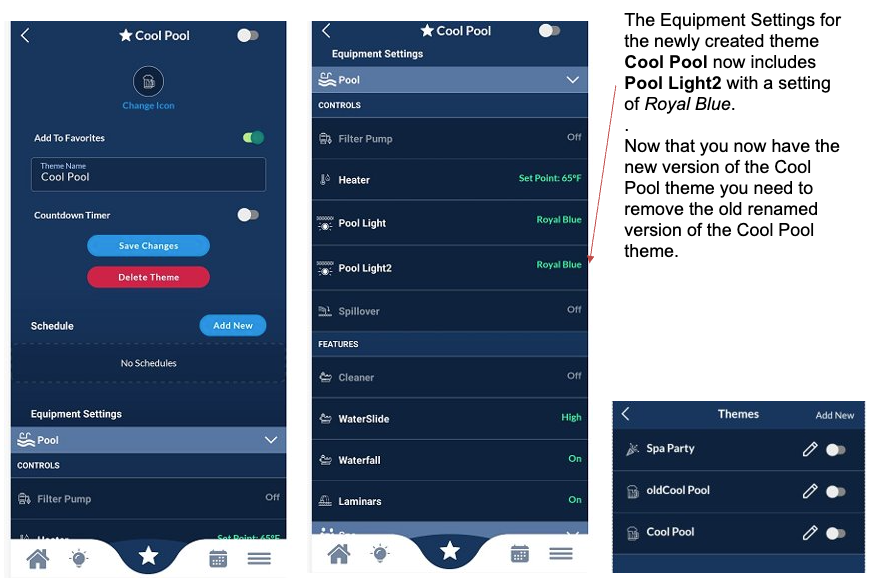
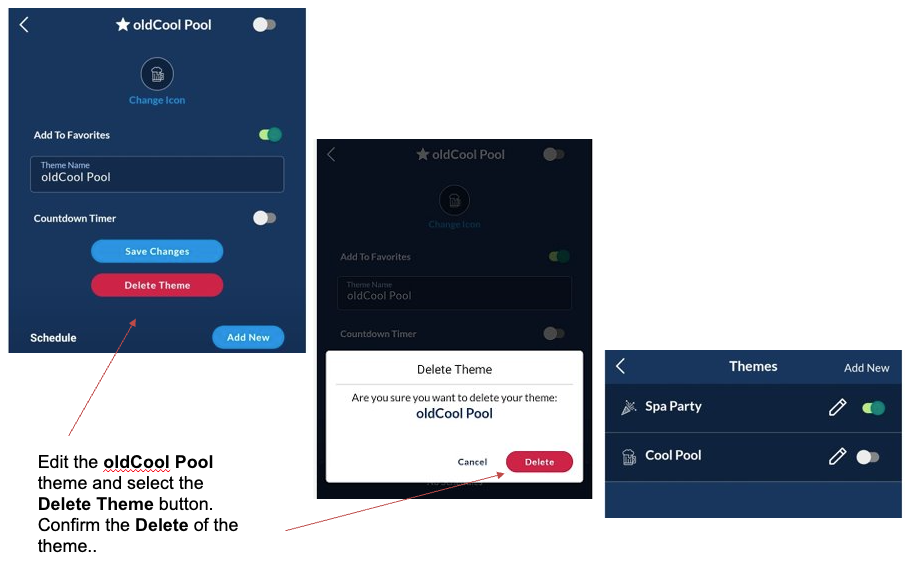
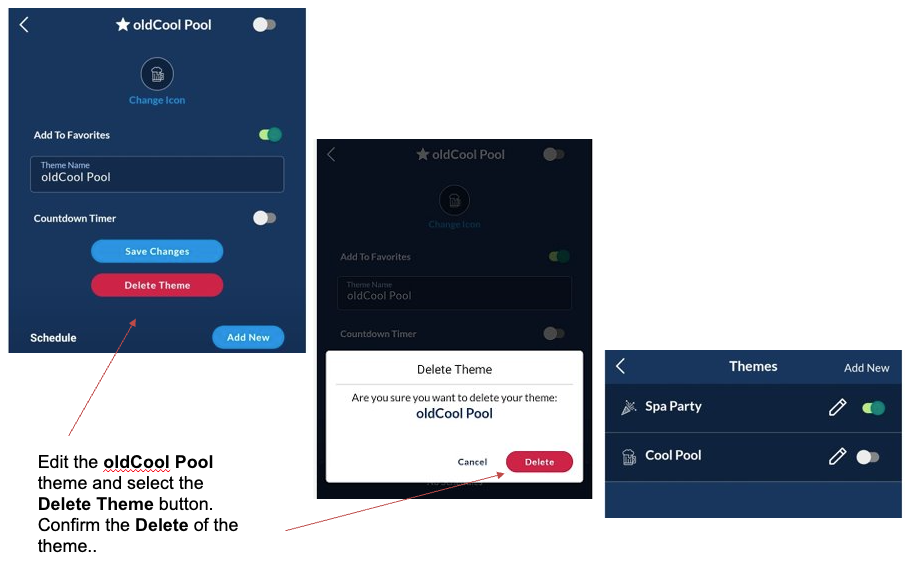
For Full Instructions: Download the Documentation





